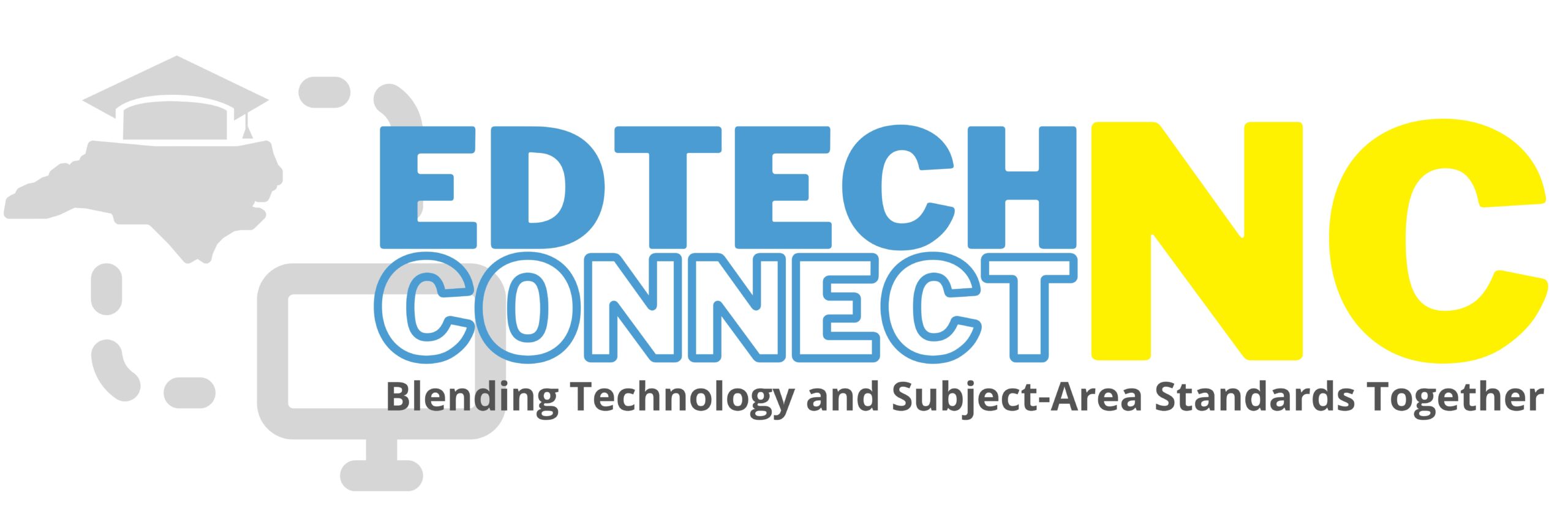Analyze data in bar charts | Students Compute like Computers to Solve Real Problems (Lesson 3 of 7) | K-2
Student Objective
Students will be able to:
1. Analyze and interpret data, by visualizing it in bar graphs using free educational technology
Instructions
Materials Needed:
- Students will each require a computer
- Interactive Google Slides Activity (google slide 5)
- Teacher review of how to make interactive activities in google slides
- Students will need a separate mini-lesson on how to manipulate objects in google slides.
- You can increase the rigor in this lesson by using larger numbers with more place values or add more categories of marble colors
Step 1: Define key terms.
- Numerical – made up of numbers only
- Situation – an event
- Data – information that is usually made up of numbers only (numerical)
- Bar Graph – a picture that represents our numerical data
- Visualize – turn numerical information into a bar graph!
- Analyze/interpret – read information and understand what it’s telling you!
Step 2: Own It – “What is this bar chart telling you?”
- Show students google slide #5
- Have students independently enter the number on top of each bar in the bar graph
- Think-Pair-share
- How many blue marbles does the teacher have? How do you know?
- How many green marbles does the teacher have? How do you know?
- Which marble color does the teacher have the most of? How do you know?
- Which marble does the teacher have the least of? How do you know?
- Exemplar answers:
- 3 blue marbles, because the bar stops at the number 3 line
- 3 green marbles, because the bar stops at the number 2
- The teacher has more purple marbles than any other, because it’s the tallest and stops at the biggest number
- The marbles the teacher has the least of is red marbles, because it’s the shortest bar and stops at the smallest number.
Step 3: Introduce the Essential Question that students will work to answer over the course of the week’s lessons split into 5 parts.
- Say: “This week, scholars, we will continue to answer the question, ‘What steps do computers take to analyze numerical information and find problems that we can solve?'”
- Say: “Today, we will learn the third step computers take: analyze and interpret data that is visualized in bar charts! In other words, we will READ bar charts!”
Step 3: Review key Terms and Define New Terms
- Numerical – made up of numbers only
- Situation – an event
- Data – information that is usually made up of numbers only (numerical)
- Bar Graph – a picture that represents our numerical data
- Visualize – turn data into bar graphs
- analyze/interpret – to read and understand what information is telling you
Step 4: Have students fill in the numerical values of different bar charts and have students answer comprehension questions
- Create 4-5 more interactive bar charts like in slide 5 with different values (how to make interactive activities)
- Quick way:
- Click on slide 5 –> Toolbar –> Slide –> Edit Master –> Right click on layout for slide 5 –> Duplicate Layout
- In duplicated master slide: modify it according to your needs
- repeat 3-4 more times to create a set for each student
- Quick way:
- Have students practice through these activities independently or in pairs
- You can circulate through class to ensure they are following instructions
- If you’re using NearPod, you can see their work immediately on their screen
Step 5: Stamp and summarize what students did today in class
- Say: “Today, we took the third step computers make to analyze information and find problems that we can solve:
- We analyzed and interpreted data that is visualized in bar charts!
- In other words, we will READ bar charts to ensure we knew what visual data was telling us!”
- Say: “In the next lesson, we will take the next step! We will ‘read’ 2 related bar graphs and see if we can find problems that we need to solve!”